The Day view displays a timeline of events and tasks scheduled for a specific day. Events appear on a grid divided into specific time increments — five minutes to an hour, depending on your preferences. You can change the time increments by right-clicking anywhere on the time scale, and then clicking the time increment you want on the context menu.
Press the left and right arrows on the keyboard to move backward and forward through the calendar one day at a time.
Press CTRL+TAB on the keyboard to switch focus from All Day Events area to the timeline and back.
Press ALT+Z on the keyboard to get a quick look at the events of a single day.
To create a new event, select blocks of time, and then press CTRL+N keyboard shortcut or type any text directly onto your calendar.
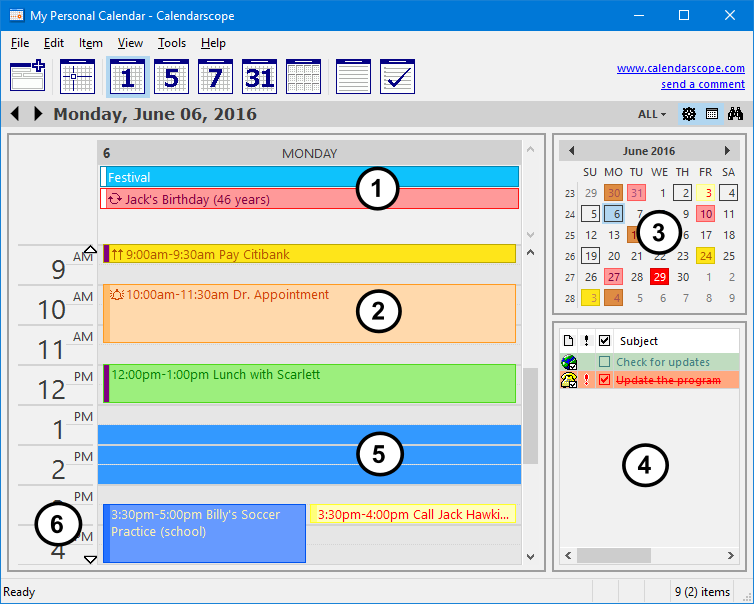
- All-day and multi-day items area
- Double-click an item to view its details
- Click a date in the Date Navigator Bar to go to that date
- Double-click TaskPad to create a new task
- To create a new event, select time blocks, and then type the information into your calendar
- Right-click the timescale to customize the view